With web services enabled, your HP printer gets a secure internet connection to communicate with HP ePrint email, HP Instant Ink, Print Anywhere, and HP Printer Apps.
However, not everybody likes wireless connections, nor does everybody use these features.
In this article, we will tell you how to turn web services off. Doing this is especially important if you'll be selling the printer or transferring your HP Smart accounts
Contents
.
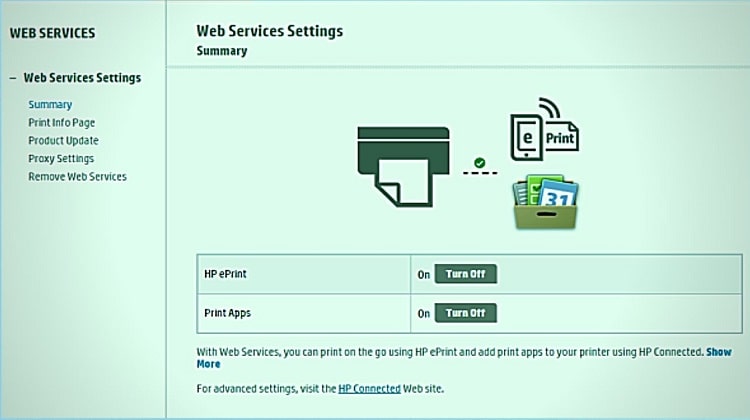
Are Web Services Enabled for my HP Printer?
If your printer can connect to the internet, web services will have been automatically enabled when the printer was set up. You can access web services by opening the HP printer control panel and navigating to the Web Services menu. From here, you can enable or disable web services as needed. Additionally, you can also adjust the security settings for web services. For more information on how to do this, please refer to your printer's user manual.
Turn Off Web Services On a HP Printer Using An LCD Display Or Touchscreen
Method 1: With HP ePrint Icon
- Go to the printer's control panel.
- Press the HP ePrint icon.
- Select 'Settings'.
- You will see either 'Remove', 'Disable' or 'Turn Off' depending on the HP printer model you have. Select whichever option is available.
- Follow any further instructions given by the printer.
Method 2: For printers without the HP ePrint icon
- On the control panel, navigate until you see one of these three options:
- 'Web Services Setup'
- 'Network Setup'
- 'Wireless Settings'
- The option you find will depend on your HP printer model. Once you have found one, select it.
- You will see either 'Remove', 'Disable' or 'Turn Off' depending on the HP printer model you have. Select whichever option is available.
- Follow any further instructions given by the printer.
Turn Off Web Services On a HP Printer Without Using An Lcd Display Or Touchscreen
To do this, you will be using an Embedded Web Server.
- Method 1: For the majority of HP Printers: Press the 'Wireless' button and 'Information' button at the same time. Alternatively, press the 'Wireless' button and the 'Start Copy Black' button at the same time.
- Method 2: To be used with the HP DeskJet 6000, HP DeskJet 6400, HP ENVY 6000, HP ENVY 6400, and all HP Tango printers. Hold down the 'Information' button. Keep it held until all buttons on the control panel have lit up. With the control panel buttons lit up, press the 'Information' button and 'Resume' button at the same time.
All the methods listed above will result in a printout of information from the printer.
2. Find the print IP address on the printout. This is usually the first bit of information given.
3. Type the IP address into your web browser. This should be in the address box, not a search engine. Check the IP address has been input correctly, then press 'Enter'.
4. After pressing 'Enter', you will see either:
- A website security certificate
- A login window
5. For a website security certificate
- Click 'Continue', the EWS will open.
- Click 'Web Services'.
- Locate 'Web Services Settings'.
- Click 'Remove Web Services'.
- Follow the instructions given in the browser to turn web services off.
6. For a login window
- The username will be 'admin'.
- To find the PIN locate the UPC sticker that is either on the back or underneath the printer. Alternatively, use the password created by the printer admin. Whichever you are using, type it into the correct login box.
- Once logged in, click 'Web Services'.
- Locate 'Web Services Settings'.
- Click 'Remove Web Services'.
- Follow the instructions give in the browser to turn web services off.
HP Ink Replenishment Services
If you are actively using a service such as HP Ink, you should not turn web services off.
Turning web services off will prevent your printer from monitoring ink levels and ordering ink when levels are low.
Conclusion
We've shown you how to turn web services off on your printer. There are few methods, all of which work very well.
However, if you haven't managed to turn web services off with our instructions, it is best to get in contact with HP customer services. HP can be contacted online or by phone and are very helpful whenever you face an issue.




